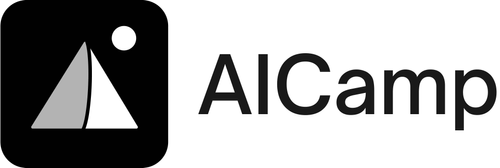This makes it easy to distribute reusable prompts across teams and encourage collective knowledge-building.
How to Share a Prompt Library Folder
- Go to the Prompt Library in the left sidebar
- Hover over the folder you want to share
- Click the three-dot menu (⋮) next to the folder
- Select “Share Prompt Library”
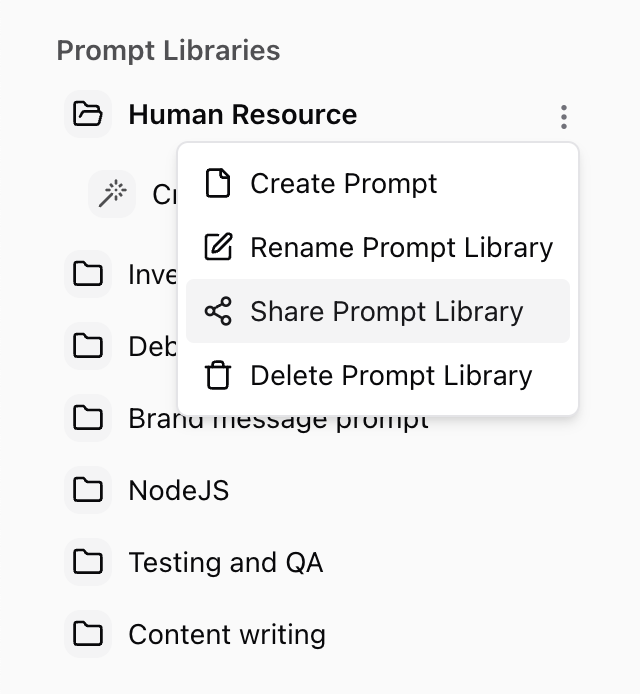
Share Settings Dialog
When you click “Share Prompt Library”, a pop-up will appear where you can manage access:- Search People or Groups
Start typing a teammate’s name or a group (like “Marketing”) to share directly with them. - Workspace Access
Use the dropdown to allow or restrict access at the workspace level.
Options include:- No Access
- View Only
- (Additional levels if configured)
- People & Groups List
You’ll see who already has access and their roles (e.g., “Owner”).
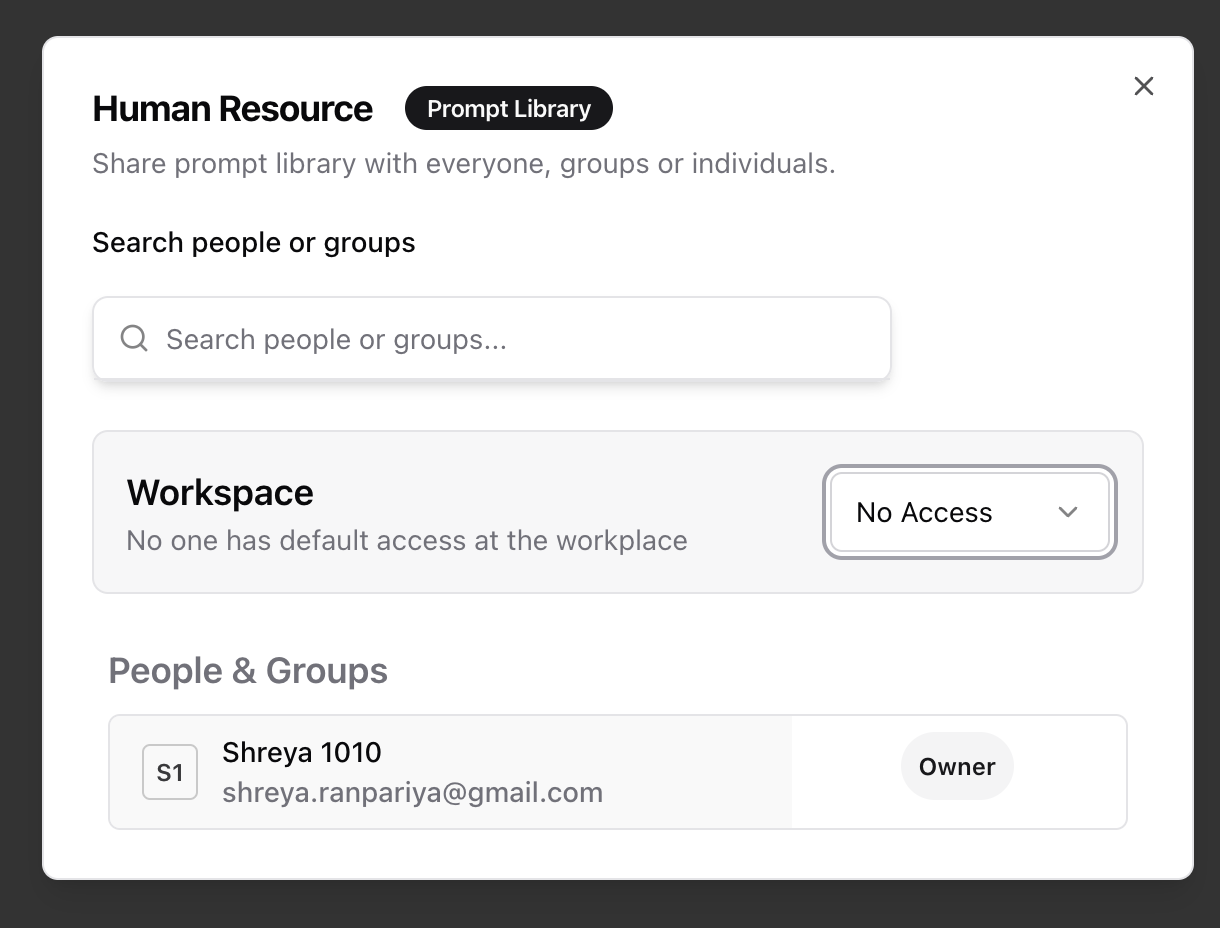
Things to Know
- Shared folders remain editable only by the owner unless editing is explicitly allowed.
- Anyone with access can view and use the prompts inside the shared folder.
- You can change or remove access at any time by opening the same share dialog.
Best Practices
- Use group sharing (e.g. Engineering, Design) for repeatable workflows
- Share with the workspace for commonly used prompts (like brand voice or templates or communication stratagy)
- Add clear titles and descriptions to make shared prompts easy to understand