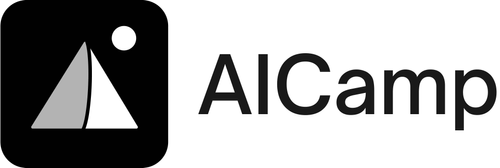You can share Agents with individuals, specific groups, or make them available across the entire company. This allows your team to collaborate on custom workflows — or deploy standardized Agents for broader use.
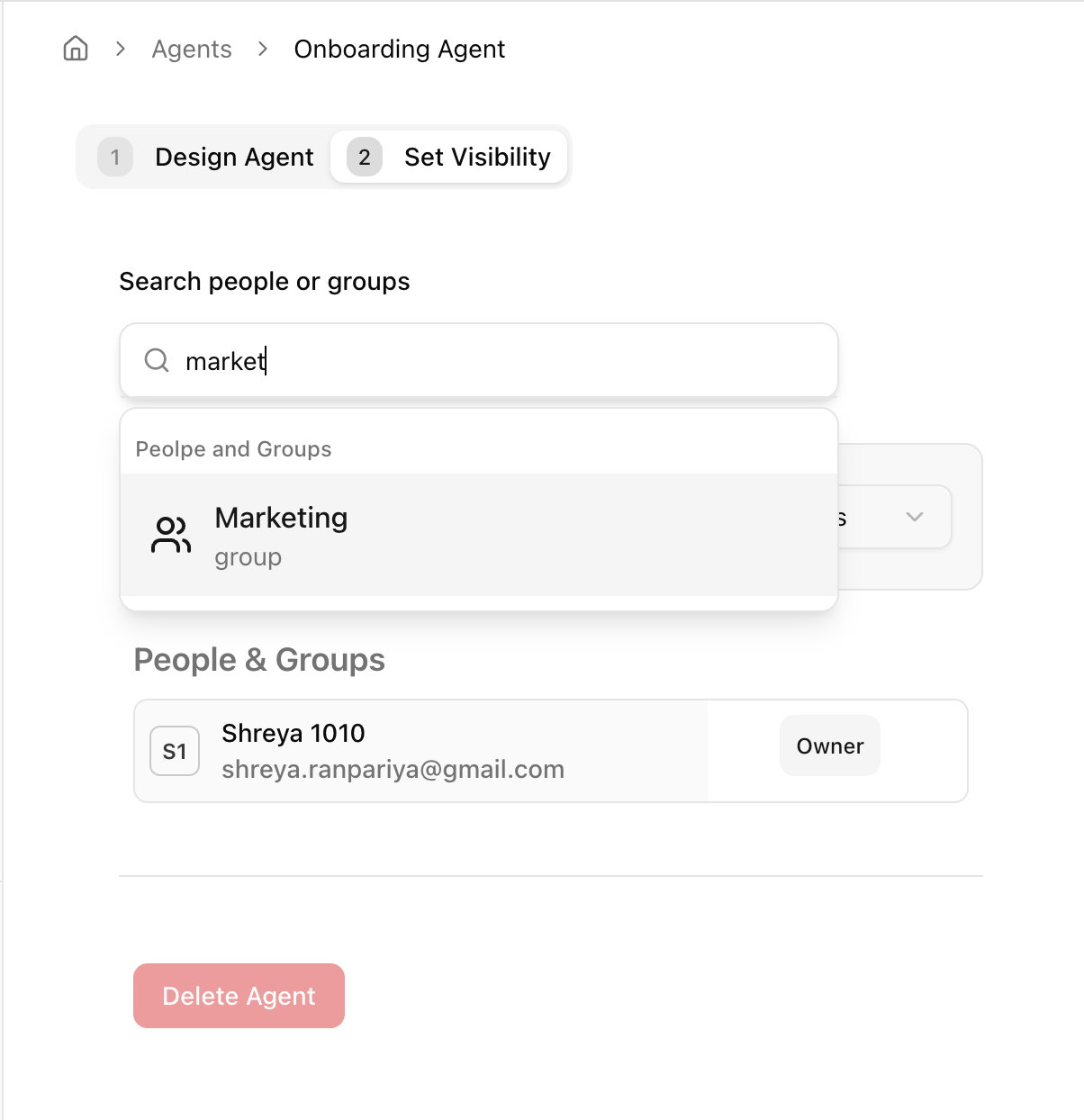
🔄 How to Share with People or Groups
- Open the Agent you want to share
- Go to the Visibility tab (Step 2 in the setup flow)
- Under Search people or groups, type the name or email
- Add individuals or groups and choose one of the following access levels:
- Can View – Can use the Agent in chat
- Can Edit – Can edit the Agent’s persona, files, or behavior
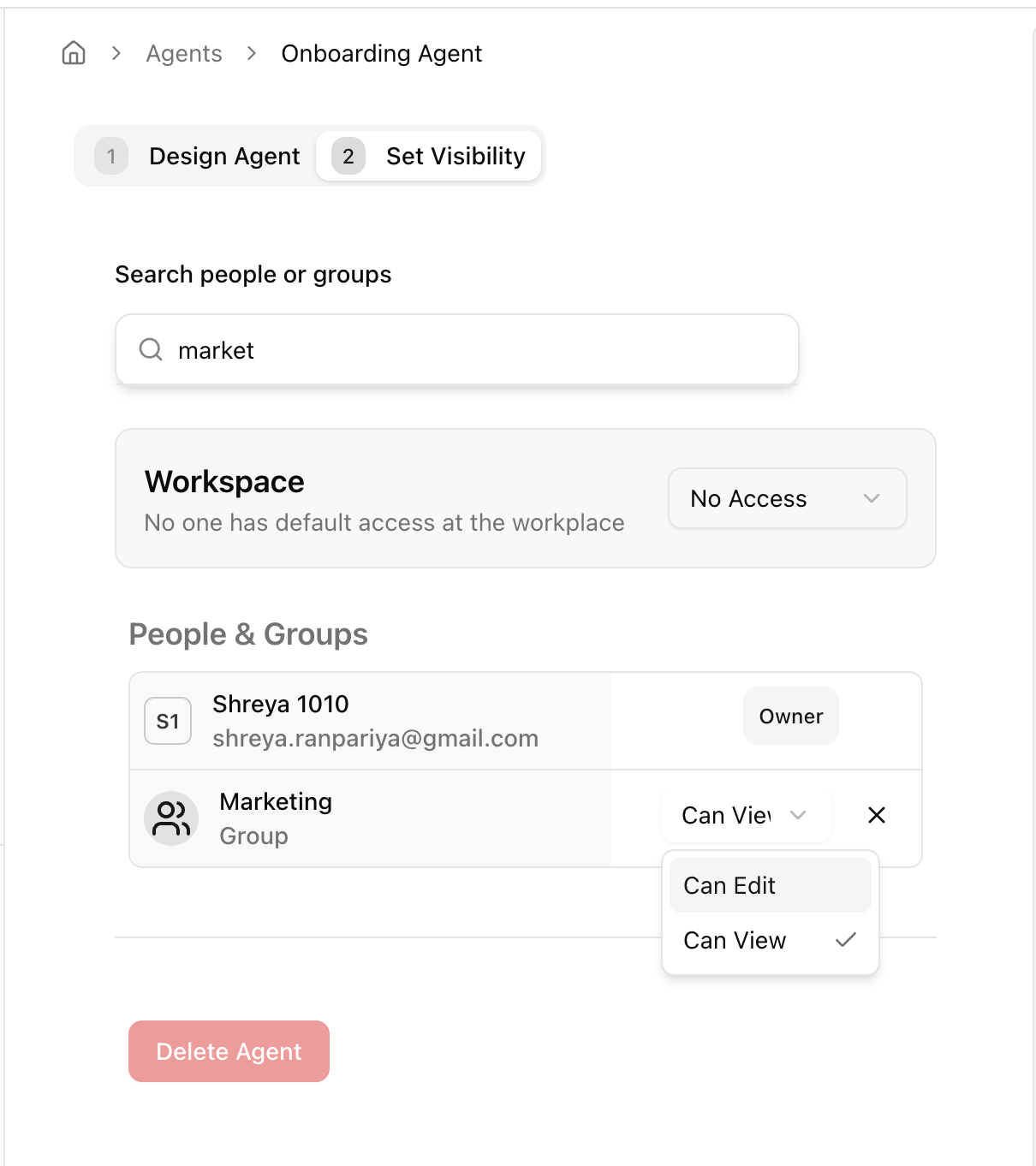
🌐 How to Deploy Across the Company
You can make the Agent discoverable to the entire workspace:- In the Visibility tab, go to the Workspace section
- Use the dropdown to select:
- No Access – Agent is not visible to workspace by default
- Can View – Everyone in the company can use this Agent
- Can Edit – Everyone can edit (not recommended unless intentional)
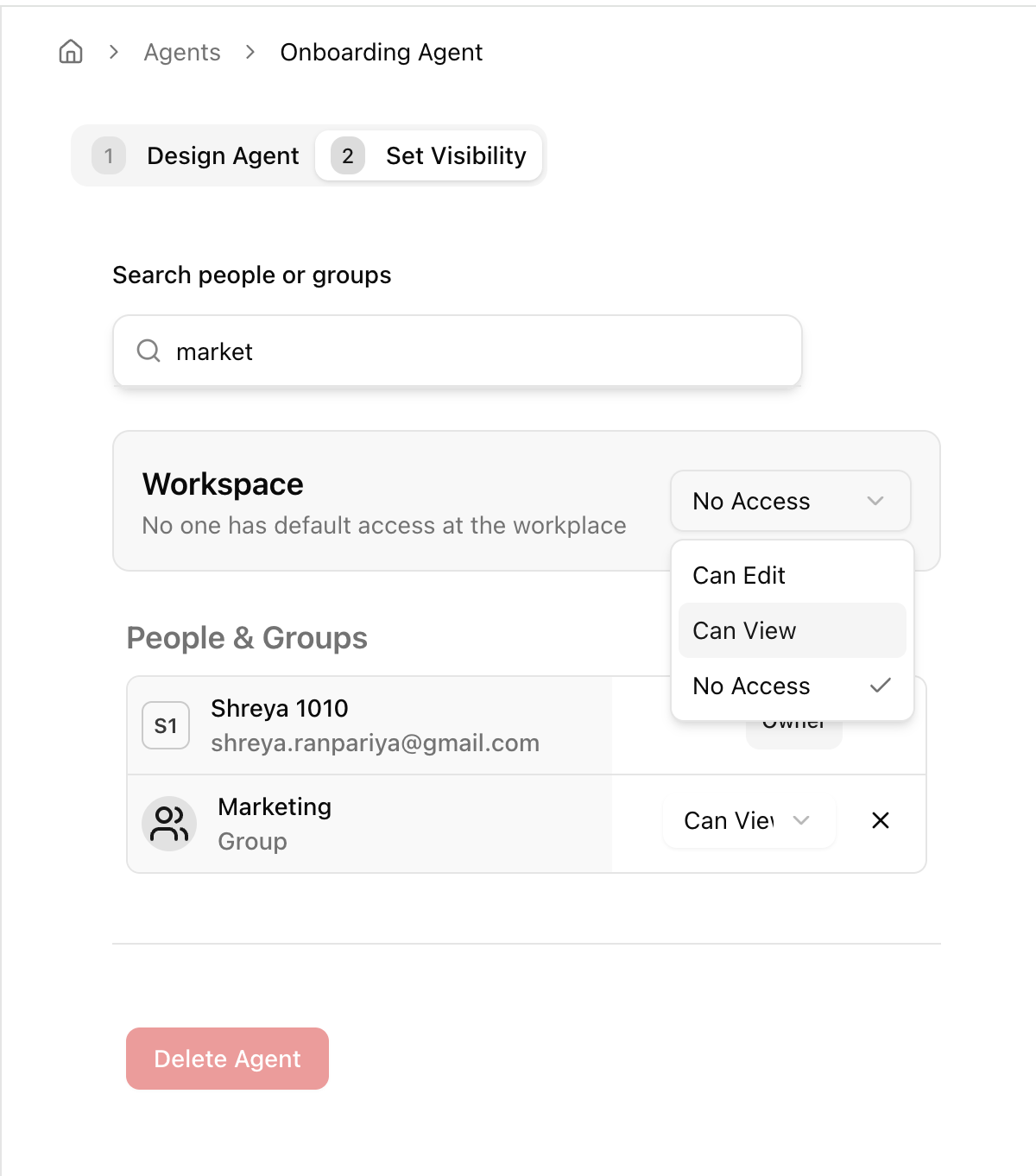
How Deployment Works
- Once deployed, Agents appear in the Company Agent Library
- Users with access can open and chat with the Agent directly
- Edits are reflected immediately for anyone who has view access
- You can update visibility settings anytime
Best Practices
- Share privately first to test, then deploy broadly
- Use group-level sharing to support specific departments (e.g., Marketing, Ops)
- Only assign “Can Edit” access to trusted team members
- Keep Agent names and descriptions clear so others can understand their use
What’s Next?
- Create your first AI Agent
- Chat with AI Agents
- AI Agent overview