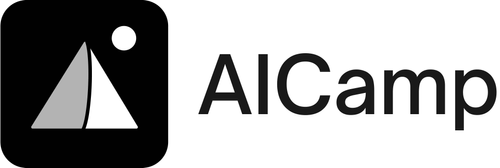You can create multiple projects, rename them, or delete them — all from the sidebar.
Create a New Project
- Go to the Projects section in the left sidebar
- Click the “+” (Create Project) button
- Enter a Project Name (e.g. “HR Policy Docs” or “Marketing 2025 Planning”)
- Your project will now appear in the sidebar and open as a dedicated workspace
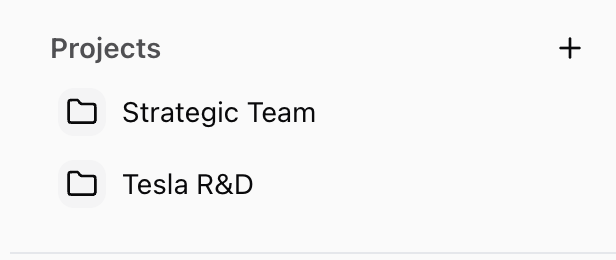
Inside Your Project
Each project includes:- Knowledge Files — Upload files for AI to reference (PDFs, DOCs, etc.)
- Project Instructions — Add context that applies across all chats in the project
- Chats — Start and organize multiple conversations with access to the same files and instructions
Create a Chat Within a Project
- Open your project from the sidebar
- Click “Create Chat” from the top or via the three-dot menu next to the project name
- Begin chatting — your uploaded files and instructions will automatically apply
Rename or Delete a Project
- Click the three-dot menu (⋮) next to a project name in the sidebar
- Select “Rename Project” to change the name
- Select “Delete Project” to remove it permanently
⚠️ Deleting a project will remove all chats and files inside it. This action cannot be undone.
Organizing Projects
- Use clear, goal-oriented names (e.g. “Client A Q2 Review” or “Product Launch – Europe”)
- Create separate projects for teams, clients, or documentation efforts
- Archive or delete unused projects to keep your workspace clean