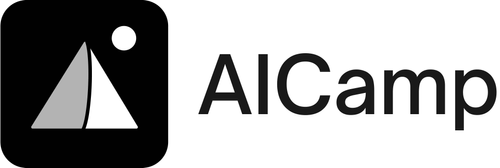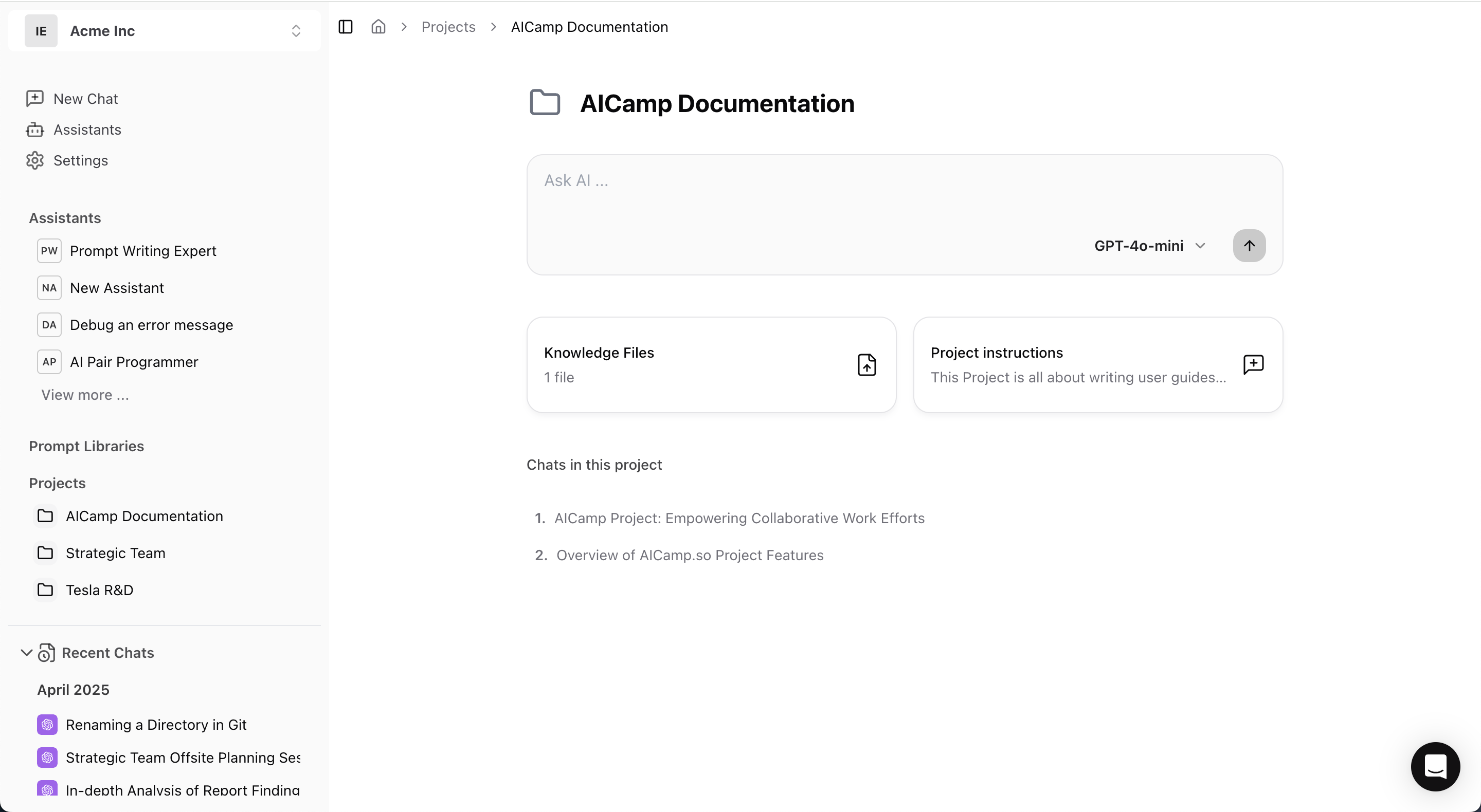
Upload Files for AI to Reference
You can upload files like PDFs, Word documents, spreadsheets, or plain text files into a project. The AI can read and reference them across all chats in that project. To upload files:- Open a project
- Use the “Upload File” button at the top
- Drag-and-drop or select files from your device
Supported File Types
- PDF (.pdf)
- Word (.doc, .docx)
- Excel (.xls, .xlsx)
- CSV (.csv)
- Text (.txt, .md)
You can upload multiple files. Files are private to the project unless the project is shared.
Add Project-Specific Instructions
Every project allows you to define a context instruction — this acts as a system-level guideline for how the AI should behave within this project. Examples of project instructions:- “You are a brand strategist writing in a confident, clear tone.”
- “Focus on summarizing key risks from compliance documents.”
- “Be concise and always respond in bullet points.”
How AI Uses This Knowledge
When you start a chat inside a project:- The AI can reference any uploaded files
- The AI follows the project instruction by default
- You can still guide or refine the agent mid-chat, as usual
Tips for Better Organization
- Upload only what’s relevant to the project
- Use clear file names (e.g.
Q1_summary.pdf,LeavePolicy_2024.docx) - Review or update instructions as the project evolves
- If files become outdated, remove or replace them to avoid confusion