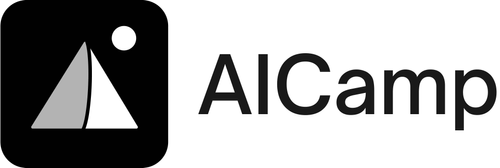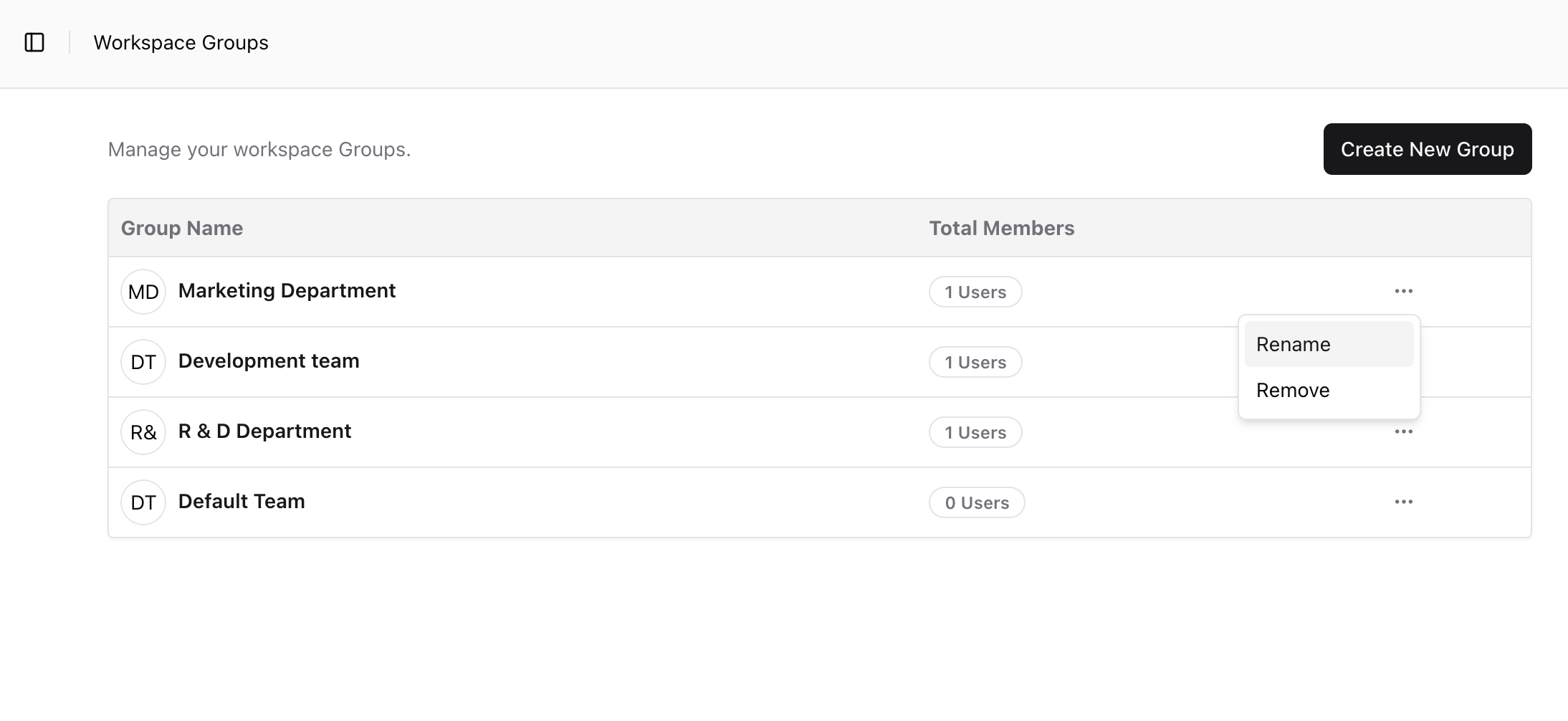
Why Use Groups?
- Share content with multiple users at once
- Control model access by team
- Keep your workspace structured as it grows
Create a New Group
- Go to Settings → Groups
- Click “Create New Group”
- Enter a group name (e.g. “Marketing Department” or “R&D Team”)
- Click Create
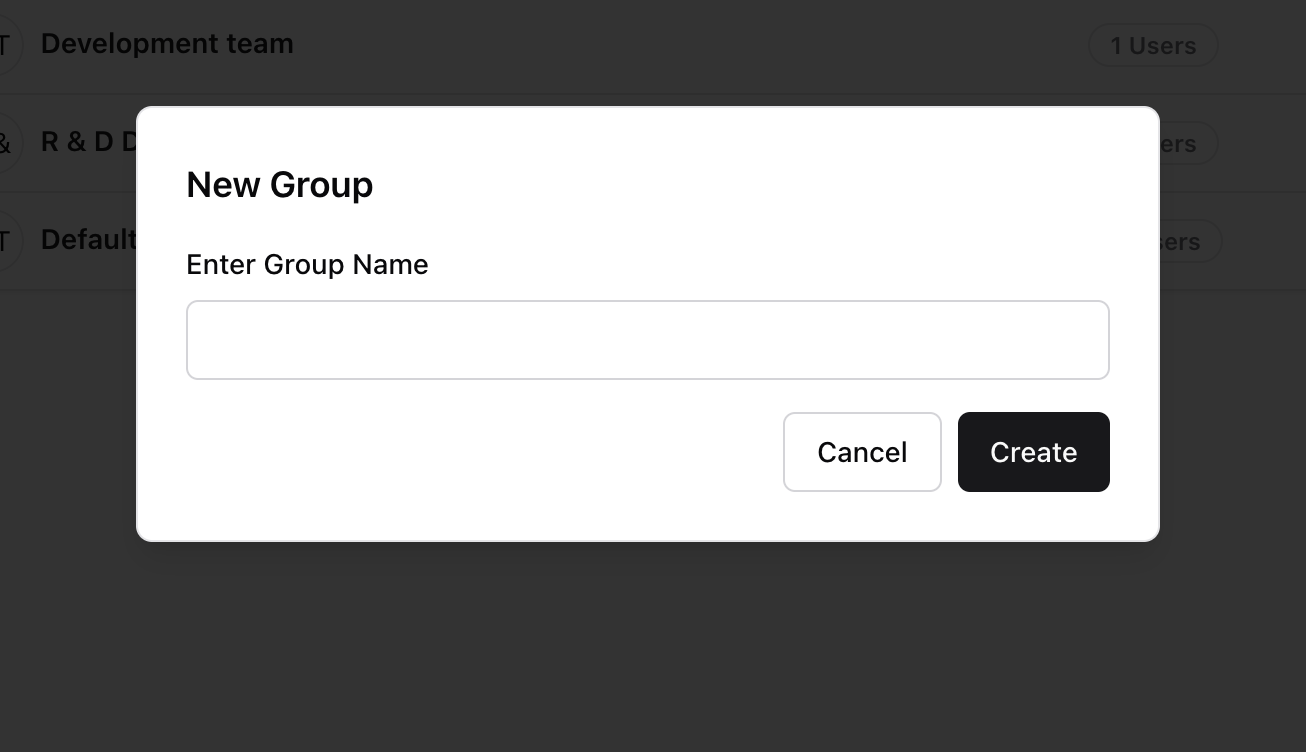
View and Manage Groups
In the Groups list, you can see:- Group names
- Total members in each group
- Rename the group
- Remove the group (deletes it permanently)
Best Practices
- Use clear, consistent naming (e.g. “Design Team”, not “DT”)
- Avoid overlapping group names
- Add users to groups during member invite or from the Members section